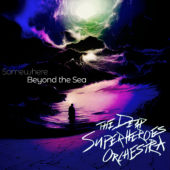Tips for virtual piano lessons
I have been teaching online piano lessons for about 6 months now, and taking virtual lessons for about the same amount of time. I think virtual lessons can be very effective, and I’m optimistic about the evolution of this format as tech companies and users brainstorm about better ways to teach online.
Generally I’ve found that virtual piano lessons can be just as effective as in-person lessons, and some aspects can open up new ways of teaching that were not possible with in person lessons. I should say that, as with in-person lessons, the biggest factors for success are the compatibility of teacher and student, the student’s own interest level, and the support of the student’s family in implementing an effective practice regimen. Without those things, lessons will not go well in any format.
First off, virtual lessons work. There’s an assumption that a student and teacher need to be in the same room for teaching and learning to happen properly. That’s simply not true. People have been learning remotely for a very long time from books and audio and video recordings. With virtual lessons a student has a teacher to instruct them and guide them through challenges in their music, just like in-person lessons. It is in the technical aspects of running virtual lessons that there are hurdles, not in the physical distance between teacher and student.
Where online lessons generally present difficulties is in communication about the score, audio lag between participants, and audio and video quality. Differences in scores can cause a lot of confusion and wasted time. In an in-person lesson, you’d probably just have one score at the piano, and the student or teacher could point to specific places in the score for reference and write notes on the page for practice. Virtually, you’re using two different scores, and you may be using two different editions. Students will be responsible for writing their own notes on the page, and communication can get a little bit muddy, especially with younger students, as you try to reference different spots in the music. The latter communication issue can be eased by a simple measure numbering exercise, or even adding in rehearsal numbers together during the lesson, both of which are good things for students to learn to do anyway.
Audio and video issues revolve around your equipment, and this is where you may need to spend some time troubleshooting things.
Unfortunately, WiFi is not ideal for sending live video over the internet, especially video that contains music. The other participants will always hear your audio at a delay, and it can vary based on your internet speed, computer, and anything else that is involved in your audio setup, like an audio interface. Luckily, audio lag is not a deal breaker. You can still play piano for someone else over the internet. The problem is that you’ll have trouble playing with someone else. This makes it difficult to play duets or assist students with counting while they play. This is mostly because the audio lag is a perception problem, so we react to what we hear, and our impulse is to play along with what we’re hearing. We’ll slow down if notice that we’re ahead of the music, or speed up if we’re behind. If two people are doing that while there’s a built in delay, the music won’t come together. One way around this is to have the student mute their microphone while you play the duet and they play along with what they hear. You won’t be able to hear their performance, but it helps them practice playing with someone else.
The audio lag partially has to do with the way that WiFi packages information when it is sent from your computer to the router. The only solution I’ve seen to solve this issue is for participants to plug into their modem with Ethernet. You can purchase a USB adapter that will allow you to plug an ethernet cable to your computer. I’ve not tried this yet. This solution could work, but it presents another problem of proximity: is your piano in the same room as your modem?
Another audio issue comes from your microphone/audio interface setup and your settings on your computer and in the video app. The microphone on your computer is suitable for talking, but it’s not good for music. It may be the only microphone you have, so, if you’re going to use it, you need to know how to configure your audio settings for it to work decently with music.
Your computer and your video app have separate sound preferences. Zoom can be set to use the system settings, so that you only adjust things in your system preferences or control panel, or you can configure things further in the app.
Two things you should look for when configuring your audio for a virtual music lesson in your computer’s setting and Zoom’s settings:
1. “Automatically adjust microphone level.” Turn this setting off. Here’s why: It will basically work to keep the audio level even all the time. This does two things, it will increase the volume of quite sounds, and it will reduce the volume of loud sounds. When the sound meets a certain threshold, the compressor will kick in and adjust accordingly. This happens quickly, but not instantly. This is fine when you’re just talking, but it’s bad for music. Usually, when this is on and someone begins to play an instrument in a lesson, the instrument is actually muted because it triggers the compressor to react and suppress the loud sound.
2. “Reduce background noise”. Turn this off as well. This is called a “noise gate” or just a “gate.” A gate will block out all sound below a certain decibel level, so that you’ll only hear things you want to hear. This is often used in music recordings to block out unwanted room noise, breathing sounds, or any outside noises like the incessant roar of airplanes coming in for landing at a nearby airport. This isn’t really necessary in a Zoom piano lesson. Noise picked up by your microphone has to do with the level of the microphone and the proximity of the sound source to the microphone. More than likely, your mic isn’t going to bombard the other participants with the faraway sound of cars, or rain, if you’re inside your house. Even indoor sounds will not really be noticed because they’re not right next to your computer microphone.
There are options for audio other than the built in microphone on your computer, which may better suit your needs and goals. You can invest in a USB microphone, or audio interface and a microphone with XLR. I use the latter setup, but I would recommend looking into USB microphones by Blue and Audio Technica. I have used a Blue Yeti microphone for other video work, and it is very good and very easy to setup. You can also look into a lavalier mic. A good external microphone works well if you are playing on an acoustic piano.
If you’re using a digital piano, you can get pretty complex with your setup, depending on what you have. For my own setup, I play a Casio PX-5S, which is a stage piano with no built-in speakers. I connect that to a Focusrite Scarlett 6i6 audio interface, which connects to my computer via USB. That allows me to send audio directly from my piano to the computer without any room noise. The piano tone on the Casio is excellent. It does present a problem, though, which is that I have to use an additional microphone for speaking, and external speakers to hear the piano. This isn’t entirely bad, as the audio interface has two microphone inputs, and it allows me to use a better microphone than the one on my laptop. I use a Beesneez Shelise tube mic, which is a fantastic microphone handmade in Australia. I got that mic for recording singing and acoustic instruments, which it does very well. It’s the only mic I have, and may be a bit overkill for speaking during a Zoom meeting, but it does make speaking very clear, and gives me separate control over the mic and piano levels. In addition, I have two Adam T5v studio monitors that I use so I can hear my piano.
In most of the video apps, you can set your microphone/input device to be different from your speaker/output device. I have my microphone/input device set to the Scarlett 6i6 (my audio interface), and my speaker/output device set to the computer’s Built-in Output. To make this all work out properly, I have to adjust some settings in the software that manages the Scarlett 6i6, which is called Focusrite Control. In the Focusrite Control app, I set the monitor level for the Beesneez microphone as low as it will go. That will prevent feedback during the lesson, as my microphone won’t be audible in my speakers, but it still allows the other participants to hear it.
Clear audio in a virtual music lesson is a must. At the very least, you should make sure your audio settings on your computer and app are good for music. Ask the other participants if they can hear your voice and your piano well. Listen to their comments and work to get any issues figured out. It’s best to do this in your first virtual lesson. If you’re teaching lessons, make sure you know how to walk someone through changing the settings in the app to optimize it for music. If you make any changes to your setup, make sure you test them out before your next lesson, and let the other participants know that you’ve made changes so they can tell you if they notice any issues that may need to be corrected.
That’s a rundown of the audio side of things. Now on to video.
The two biggest issues with video are actually non-camera issues. The bigger problems are placement of the camera and light.
For a good virtual lesson, you need to have your camera (i.e. computer, tablet, phone, or webcam) placed where the video shows the player, the keyboard, and the player’s hands. My main camera for lessons is my Macbook. I set it on a small antique rolling podium cart to the right of the piano. This is very useful, as I can very easily shift the cart to get the right shot. The cart is decently high too (roughly as high as my piano keyboard) and has an angled top, which gives a little bit more range of angles for the screen/camera. When I film instruction videos or performance videos, I use my Canon m50 set on a tripod. This is significantly more versatile when positioning the camera. For my overhead piano camera, I use my phone attached to my music stand with a clamp by Smallrig, which has an adjustable arm on it, or I use the Canon m50 on a tripod.
You can use an external camera instead of the computer camera, but you should do some research on how to set that up and how that will sync with your audio. I do recommend using your phone as a webcam rather than buying another camera. The camera on your phone is probably light years better than the one on your computer, and you already own it! I use my Samsung S8+ phone for a second camera over my piano. I use an app called Iriun Webcam. The pro version of that app lets you plug your phone in as a webcam via USB. It works really well and there is negligible audio lag with the USB connection. If you have a DSLR or mirrorless photo camera, you may be able to use that as your webcam. Canon’s EOS series now has an app that will do that, and I think Fujifilm does too. I haven’t used the Canon software successfully in Zoom yet, but I encourage you to research it and try it.
With the camera that is on your computer or phone or tablet, you may have trouble getting a shot that is ideal, no matter where you place the device. The computer camera has a small sensor on it, which inherently has a “crop factor”. The crop factor is the ratio of the rendered image to the field of vision. What this does is it will cause the rendered image to look zoomed in. To solve this, you can purchase a wideangle lens for your phone, tablet, laptop, or webcam that will essentially de-magnify what the camera sees, allowing your camera to show more of a room or scene. I use one made by Xenvo, which attaches easily my phone or computer. If I’m teaching a lesson, I use this for my overhead shot. If I’m taking a lesson, I use it on my Macbook so I can show the whole piano in the video.
Lighting is very important for your camera to work well. The computer camera’s light sensor is set to automatically adjust to the light in the room. If the room is dark, the picture is going to be grainy and even blurry. If the room is bright, you’ll get a much clearer picture. Make sure that your room is bright and that the piano is in a bright area. If you don’t have studio lights or lamps, make sure your curtains and blinds are open to allow plenty of sunlight. If you have directional studio lights, set them so they light your face and the keyboard. If you’re using an overhead camera to film the piano, avoid using a light directly above the piano, as that will cause a glare and make key presses less visible. Usually, I just leave my blinds open in the afternoon for lessons, and there’s plenty of light. I did recently acquire some Neewer studio lights, which improve the brightness of my video immensely. I will use those more in lessons after the time change.
Screen sharing is another topic worth looking into if you’re teaching lessons online, as well as virtual music libraries, and creative workarounds for playing music together. While the tech side presents some challenges, I think virtual lessons are a great opportunity for musicians to learn more about technology that is useful for their craft and careers.
I should end this with a short disclaimer about gear. I don’t think that a complex setup is a better setup. Ultimately, the simpler your setup is, the more usable it is, and the less time you’ll spend troubleshooting things. I personally like audio and video gear, and, obviously, I love music, so I do go out of my way to explore options beyond what my computer offers. I’m fortunate that I have the setup that I do. I’ve acquired my equipment over time for use in bands and for recording. It has come in very useful during the pandemic. I encountered communication and audio problems in virtual lessons, and I wanted to find solutions for them. Some of those solutions are complex, like the overhead camera setup, but some are simple organizational ones, like helping students add rehearsal markings to their scores. I think those choices should be made based on what is needed and what is possible for you and your students, rather than to simply purchase new gear.